AIMS ATMA 2020 Admit Card : atmaaims.com
Organisation : The Association of Indian Management Schools (AIMS)
Exam Name : AIMS Test for Management Admissions (ATMA) 2020
Announcement : ATMA 2020 Admit Card
Online Exam Date : 7th August 2020
Website : https://atmaaims.com/
AIMS ATMA Admit Card
AIMS has released the ATMA 2020 admit card. Students who have registered for the ATMA 2020 can download their admit cards online at atmaaims.com.
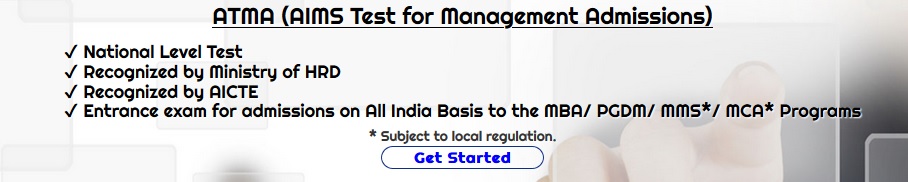
How To Download Admit Card?
Just follow the simple steps mentioend below to download the admit card of ATMA 2020.
Steps:
Step-1 : Go to the link https://atmaaims.com/login.aspx
Step-2 : Select Exam
Step-3 : Enter your PID
Step-4 : Enter your Password and
Step-5 : Click on “Log In” Button
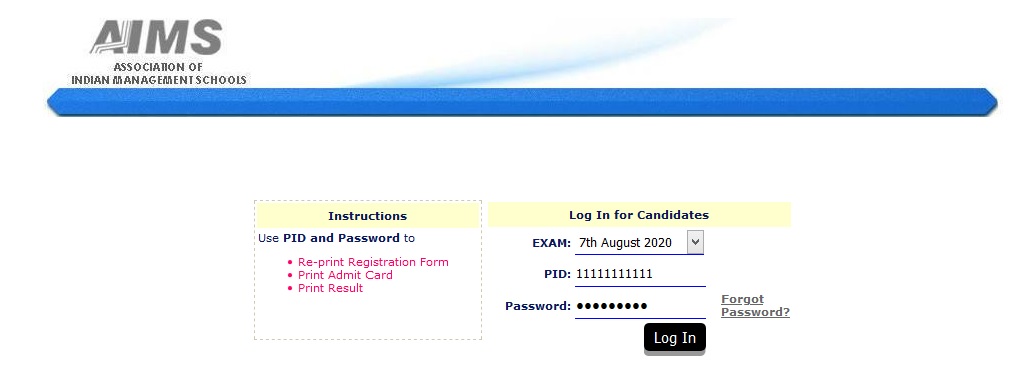
Instructions
** This will be an online test, the proctoring of which shall be done virtually by a live proctor in addition to an AI driven remote proctoring tool. Kindly ensure to have working webcam and mic on your computer system.
** Before starting the test, please close all chat windows, screen-saver, pop-ups/ updates etc. and make sure that you have a stable internet connection.
** Please only TYPE your details in the registration form and do not copy paste.
Prepare your Computer System for Remote Proctored Online Exam:
Please ensure you have a working computer system with working webcam and mic, and stable internet connection. Keep backup, if required. You are advised to check your available computer systems, well before the exam time.
1. System Compatibility Link: It is also strongly advised that you check the system requirements before-hand.
2. Test Process Flow: Guide document: Please check step wise process here drive.google.com/file/d/1hKLJunfp6DyfmERnqHt49oLWsPxZAuIT/view?usp=sharing
3. Mettl Secure Browser (MSB): You will be required to take this test through which should be installed on your system days before the actual exam date. For any queries related to MSB, please check this document drive.google.com/file/d/16MDV5w-zpieFshI43ooUEE9tc-GyoI67/view?usp=sharing
4. Login Time and Process: Please login on time by clicking on the ‘START TEST’ tab given in this email. There will be a verification of your identification proof (a valid photo ID) on the portal before you are allowed access to take the exam (Allowing access takes a few minutes, so you are requested to be patient).
5. Authorisation: Please ensure that you carry any of your photo ID proof – AADHAR, Driving License, Voter ID, Passport with you before you sit for the exam.
Online Remote Proctored Examination Protocol:
Once you are allowed access to the exam by the proctor, the designated proctor will monitor your progress of the test and the activities on your laptop screen in real-time. In event that the proctor believes that you have done some suspicious activity, the proctor may issue a warning and pause your exam and ask you to provide additional information such as asking you provide a 360 degree view of the exam surroundings.
Kindly ensure following points to avoid such warnings from the proctor:
1. Please dress-up properly for an official setting as you will be monitored live and recorded.
2. Please make sure there is enough light on your face.
3. There should be no one around you or talking to you while you are giving the exam. Even you won’t be allowed to talk at all.
4. Please ensure that there are no loud noises or disturbance of any kind.
5. You will not be allowed to browse the internet, or use any electronic devices like mobile phones, tablets, earphones, headphones, earpods etc. during the exam.
6. Do not read the questions aloud.
7. This is a closed book exam, you cannot refer to any study/ reference material.
8. You can use LOOSE Blank sheets for any rough calculations. Please show the sheets to the proctor on the camera before you start using the.
9. Only one Toilet break is allowed during the examination, maximum for 5 mins. Before you leave for the break, please drop a message to the proctor through the text chat window,
10. Keep a check on your proctor chat window. Proctors try to reach you only for important messages.
11. Do not press the ‘F5’ key while giving the test as this will make the test end suddenly and you will not be able to continue the test.
12. Please ensure all notifications, pop-ups are closed before you start the test to avoid the computer screen navigation away from the online test window..
Contact
In case of any technical query, please reach out to Mercer-Mettl team @ +91 – 8287803040 or drop an email at support@mettl.com and you may keep your institution in CC. It is recommended that you save and share screenshots of the errors that you receive, in case of any issues.

Recent Comments