NIACL Download Call Letter 2024 Administrative Officer : New India Assurance
Organisation : The New India Assurance Co. Ltd NIACL
Recruitment Name : Administrative Officer Generalists & Specialists) (Scale – I) 2024
Announcement : Download Call Letter
Exam Date : 13.10.2024
Website : https://www.newindia.co.in/portal/
How to Download NIACL Administrative Officer Call Letter?
Date Of Examination is 13th October 2024. To Download Call Letter for Phase-I (Preliminary) Online Exam Administrative Officer 2024 follow the below steps,
Steps :
Step-1 : Go to the link https://ibpsonline.ibps.in/niaclaug24/oecla_sep24/login.php?appid=8ec9c0b02bd87550418b38f15be80365
Step-2 : Enter Registration No / Roll No
Step-3 : Enter Password / DOB(DD-MM-YY)
Step-4 : Enter Captcha Code
Step-5 : Click on “Login” Button.
Related / Similar Admit Card :
IRDAI Download Call Letter 2024 Assistant Manager
MAHADISCOM Download Call Letter 2024 Junior Assistant (Accounts)
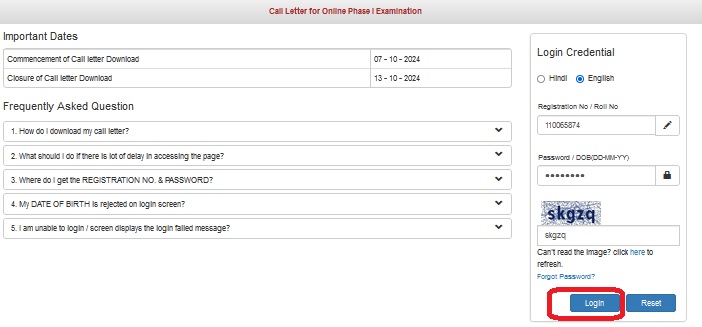
Examination Pattern of Administrative Officer
Preliminary Examination consisting of Objective Tests for 100 marks will be conducted online. This would consist of 3 sections (with separate timings for each section) as follows
Sr. No. | Name of the Test | Number of Questions | Maximum Marks | Duration
1 English Language 30 30 20 minutes
2 Reasoning Ability 35 35 20 minutes
3 Quantitative Aptitude 35 35 20 minutes
Total 100 100

Details of the On-line Examination
(1) The examination would be conducted on-line i.e. on a computer.
(2) All tests except of English Language will be in English and Hindi.
(3) All the questions will have multiple choices. Out of the five answers to a question only one will be the correct answer. The candidate has to select the most appropriate answer and ‘mouse click’ that alternative which he/ she feels is appropriate/ correct. The alternative/ option that is clicked on will be treated as the answer to that question. Answer to any question will be considered for final evaluation, only when candidates have submitted the answers by clicking on “Save & Next” or “Mark for Review & Next”.
(4) The clock has been set at the server and the countdown timer at the top right corner of your screen will display the time remaining for you to complete the exam. When the clock runs out the exam ends by default – you are not required to end or submit your exam.
(5) The question palette at the right of screen shows one of the following statuses of each of the questions numbered
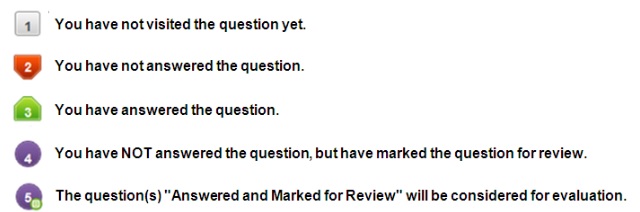
The Marked for Review status simply acts as a reminder that you have set to look at the question again. If an answer is selected for a question that is Marked for Review, the answer will be considered in the final evaluation.
(6) To select a question to answer, you can do one of the following :
(a) Click on the question number on the question palette at the right of your screen to go to that numbered question directly. Note that using this option does NOT save your answer to the current question.
(b) Click on ‘Save & Next’ to save answer to current question and to go to the next question in sequence.
(c) Click on ‘Mark for Review and Next’ to save answer to current question, mark it for review, and to go to the next question in sequence.
(7) To select your answer, click on one of the option buttons.
(8) To change your answer, click another desired option button.
(9) To save your answer, you MUST click on Save & Next.
(10) To deselect a chosen answer, click on the chosen option again or click on the Clear Response button.
(11) To mark a question for review click on Mark for Review & Next. If an answer is selected for a question that is Marked for Review, the answer will be considered in the final evaluation.
(12) To change an answer to a question, first select the question and then click on the new answer option followed by a click on the Save & Next button.
(13) ONLY Questions that are saved or marked for review after answering will be considered for evaluation.
(14) Sections will be displayed on the top bar of the screen. Questions in a section can be viewed by clicking on the section name. The section you will view will be highlighted.
(15) After clicking the Save & Next button on the last question for a section, you will automatically be taken to the first question of the same section.
(16) You can move the mouse cursor over the section names to view the status of the questions for that section.
(17) You can shuffle between the questions within a particular section during the examination as per time allocated to particular tests.
(18) The candidates are requested to follow the instructions of the “Test Administrator” carefully. If any candidate does not follow the instructions / rules, it would be treated as a case of misconduct/ adoption of unfair means and such a candidate would be liable for debarment from appearing for examinations for a period as decided by Company.
(19) The candidates may ask the Test Administrator about their doubts or questions only before the commencement of the test. No query shall be entertained after the commencement of the examination.
(20) After the expiry of 60 minutes, the candidates will not be able to attempt any question or check their answers.
(21) Please note
(a) Candidates will not be allowed to “finally submit” unless they have exhausted the actual test time.
(b) Under no circumstances should a candidate click on any of the ‘keyboard keys’ once the exam starts as this will lock the exam.

Recent Comments