BFUHS Download Admit Card 2024 Laboratory Technician/ Attendant, Staff Nurse, Medical Officer : Baba Farid University of Health Sciences
Organisation : Baba Farid University of Health Sciences, Faridkot BFUHS
Recruitment Name : Laboratory Technician/ Attendant, Staff Nurse, Medical Officer 2024
Announcement : Download Admit Card
Exam Date : 31th August 2024 to 08th September 2024
Website : https://www.bfuhs.ac.in/careers/careers.asp
How to Download BFUHS Laboratory Attendant Admit Card?
To download admit card for Laboratory Technician/ Attendant, Staff Nurse, Medical Officer (2024) follow the below steps,
Steps :
Step-1 : Go to the link https://bfuhs.eenroll.in/admitcard
Step-2 : Select Advertisement
Step-3 : Enter Registration Number
Step-4 : Enter Aadhar Number
Step-5 : Click on “Download” Button.
Related / Similar Admit Card : Indian Maritime University IMU Download Admit Card 2024 Assistant
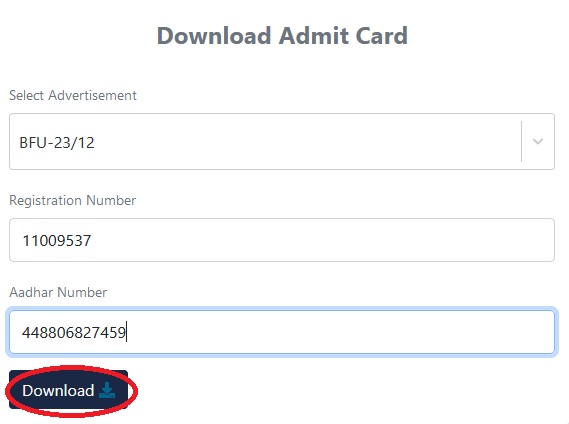
Schedule & Pattern of Computer Based Test
Post : 1. Laboratory Technician /Medical Laboratory Technician Gr-II & 2. Laboratory Attendant
Advertisement No. : BFU-23/12 posts under BFUHS, Faridkot
Date of exam : 31/August/2024
No. of Questions : 100
Max Marks : 100
Total Hours : 2 Hours
Post : M.Sc Entrance Test (PMNET
Advertisement No. : M.Sc Entrance Test (PMNET) session 2024-25 under BFUHS, Faridkot
Date of exam : 02/September/2024
No. of Questions : 200
Max Marks : 800
Total Hours : 3 Hours
Post : PhD Entrance Test (PHDET)
Advertisement No. : PhD Entrance Test (PHDET) session 2022-23 & 2024-25 under BFUHS, Faridkot
Date of exam : 03/September/2024
No. of Questions : 50
Max Marks : 100
Total Hours : 1 Hours
Post : Staff Nurse
Advertisement No. : BFU-24/14 under BFUHS, Faridkot
Date of exam : 07 & 08 /September/2024
No. of Questions : 150
Max Marks : 150
Total Hours : 2 hours 30 minutes
Post : Medical Officer
Advertisement No. : BFU-24/19 Under Department Of Health and Family Welfare, GOP
Date of exam : 08/September/2024
No. of Questions : 100
Max Marks : 100
Total Hours : 2 Hours

Important Instruction of Computer Based Test (CBT)
** The major examinations being conducted by BFUHS will be Computer Based Test (CBT). ACBT requires candidates to sit in front of a computer terminal (node) allocated to them against their Roll number and Admit card.
** After logging the candidate will get detailed instructions for the examinations. At the designated time of start of examination, the candidates will be able to proceed and see the questions on the computer screen using the computer mouse. Candidates will have the option to change / modify/ edit / answers already entered any time during the examination.
Procedure for appearing in Computer Based Test (CBT):
Sample/Mock Test will be available on BFUHS website bfuhs.ac.in/ Before the exam for practical exercises)
(a) A computer terminal (node) indicating roll number will be allocated to each candidate. Candidates should find and sit on their allocated computers only. Any candidate found to have changed room/hall or the computer on their own other than the one allotted would lead to cancellation of candidature and no plea in this regard would be entertained.
(b) For login, the candidate will have to enter login-ID and password. The computer terminal allotted to the candidate will display WELCOME login screen, Candidate’s photograph and exam name opted by the candidate.
1. The clock will be set at the server. the countdown timer in the top left corner of screen will display the remaining time available for you to complete the examination. When the timer reaches zero, the examination will end by itself. You will not be required to end or submit your examination.
2. The Questions Palette displayed on the left side of screen will show the status of each question using one of the following symbols:
Gray – You have not answered the question.
Green – You have answered the question.
Orange – You have Not answered the question but have marked the question for review.
Blue – The question(s) “Answered and Marked for Review” will be considered for evaluation.
3. You can click on the “Expand >>” arrow which appears to the left of question palette to maximize the question palette thereby maximizing the question window. to collapse the palette again, you can click on “<< Retract” which appears on the left side of question window.
4. You can click on your “Profile” image on top right corner of your screen to view your details.
Navigating to a Question:
5. To answer a question, do the following:
a. Click on the question number in the Question Palette at the left of your screen to go to that numbered question directly. Note that using this option does Not save your answer to the current question.
b. Click on Save & Next button to save your answer for the current question and then go to the next question after filling all fields.
c. Click on Mark for Review & Next to save your answer for the current question, mark it for review, and then go to the next question.
Answering a Question:
6. Procedure for answering a multiple choice / text-based type question:
a. to select your answer, click on the button of one of the options.
b. If you click, clear response on left bottom side – it will delete your choices. Do Not use this unless necessary.
c. to save your answer, you Must click on the Save & Next button.
d. to mark the question for review, click on the Mark for Review & Next button.
Note: -We will keep updating and changing the exam screen from time to time. If we update the screen layout and design we will update before the exam. We will provide demo links and conduct an exam demo to understand the exam screen and layout.

Recent Comments