punjabpolice.gov.in Download Admit Card 2024 Constable District & Armed Police Punjab
Organisation : Punjab Police
Recruitment Name : Constable 2024 District And Armed Police
Announcement : Download Admit Card
Website : https://punjabpolice.gov.in/
Download Admit Card Punjab Police Constable
To Download Admit Card for Punjab Police Constable 2024 District And Armed Police, follow the below steps
Steps :
Step-1 : Go to the link https://cdn.digialm.com/EForms/configuredHtml/31526/88170/login.html
Step-2 : Enter Registration No./Login ID
Step-3: Enter Password
Step-4 : Enter Captcha Code
Step-5 : Enter “LOGIN” Button.
Related / Similar Admit Card : CSBC Download Admit Card 2023-24 Bihar Police Constables
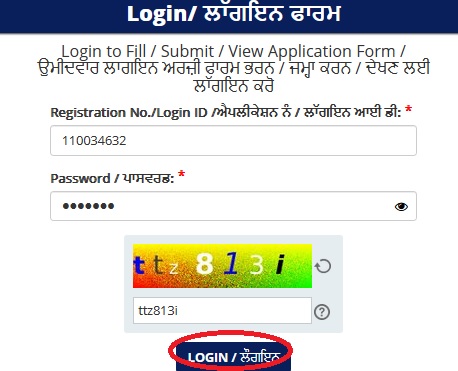
Syllabus of Punjab Police Constable
General Awareness :
(i) Constitution and its features, Central and State Legislature, Executive, Judicial Institutions & Local Government Institutions
(ii) History, Geography, Culture and Economy of Punjab
(iii) Basics of Science & Technology
(iv) Current Affairs
Quantitative Aptitude and Numerical Skills :
(i) Simplification
(ii) Average
(iii) Decimal and Fractions
(iv) Ratio and Proportion
(v) Percentages
(vi) Profit and Loss
(vii) Simple Interest
(viii) Time and Work
(ix) Bar graphs and Line graphs
Mental Ability & Logical Reasoning :
(i) Number and Letter Series
(ii) Sequencing
(iii) Statements and Conclusions
(iv) Pattern Completion
(v) Order and Ranking
(vi) Direction and Distances
(vii) Relationship Problems
English Language Skills :
(i) Reading Comprehension
(ii) Punjabi to English Translation
(iii) Sentence rearrangement and correction
(iv) Error Spotting
(v) Fill in the Blanks
(vi) Spelling Correction
(vii) Vocabulary (Synonym, Antonym, one word substitution)
Punjabi Language Skills
Digital Literacy & Awareness :
(i) Fundamentals of Computers
(ii) MS Office (Word, PowerPoint)
(iii) Internet, Worldwide web and Web search engines.
(iv) Email Communication
(v) Mobile Phones(basic conceptual knowledge)
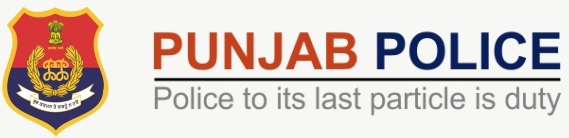
Examination Instructions for Candidates
** Total duration of examination is 15 minutes.
** The clock will be set at the server. The countdown timer in the top right corner of screen will display the remaining time available for you to complete the examination. When the timer reaches zero, the examination will end by itself. You will not be required to end or submit your examination.
** The Question Palette displayed on the right side of screen will show the status of each question using one of the following symbols:
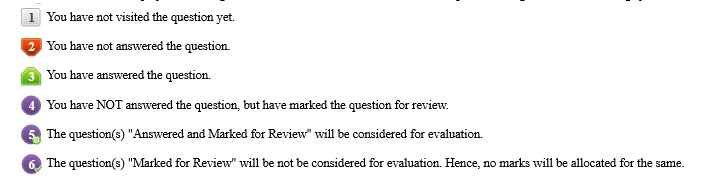
** The Marked for Review status for a question simply indicates that you would like to look at that question again.
** You can click on the “>” arrow which appears to the left of question palette to collapse the question palette thereby maximizing the question window. To view the question palette again, you can click on “< ” which appears on the right side of question window.
** You can click on your “Profile” image on top right corner of your screen to change the language during the exam for entire question paper. On clicking of Profile image you will get a drop-down to change the question content to the desired language.
** You can click on [Scroll Down] to navigate to the bottom and [Scroll Up] to navigate to the top of the question area, without scrolling.
Navigating to a Question:
To answer a question, do the following:
** Click on the question number in the Question Palette at the right of your screen to go to that numbered question directly. Note that using this option does NOT save your answer to the current question.
** Click on Save & Next to save your answer for the current question and then go to the next question.
** Click on Mark for Review & Next to save your answer for the current question, mark it for review, and then go to the next question.
Answering a Question :
Procedure for answering a multiple choice type question:
** To select your answer, click on the button of one of the options
** To deselect your chosen answer, click on the button of the chosen option again or click on the Clear Response button
** To change your chosen answer, click on the button of another option
** To save your answer, you MUST click on the Save & Next button
** To mark the question for review, click on the Mark for Review & Next button.
** To change your answer to a question that has already been answered, first select that question for answering and then follow the procedure for answering that type of question.
Navigating through sections:
** Sections in this question paper are displayed on the top bar of the screen. Questions in a section can be viewed by clicking on the section name. The section you are currently viewing is highlighted.
** After clicking the Save & Next button on the last question for a section, you will automatically be taken to the first question of the next section.
** You can shuffle between sections and questions anytime during the examination as per your convenience only during the time stipulated.
** Candidate can view the corresponding section summary as part of the legend that appears in every section above the question palette.

Recent Comments