orientalinsurance.org.in Download Call Letter 2024 AO Administrative Officer : OICL Oriental Insurance Company
Organisation : OICL The Oriental Insurance Company Ltd
Exam Name : AO Administrative Officers (Scale I) Recruitment 2024
Announcement : Download Call Letter
Exam Date : 07-07-2024
Website : https://orientalinsurance.org.in/careers
OICL Administrative Officer Download Call Letter
To Download Call Letter for Phase-I Online Examination follow the below steps,
Steps :
Step-1 : Go to the link https://ibpsonline.ibps.in/toiclaojan24/oecla_jun24/login.php?appid=65e90a53d5bfed99643629b0bf9d01ef
Step-2 : Enter Registration No / Roll No
Step-3 : Enter Password / DOB(DD-MM-YY)
Step-4 : Enter Captcha Code
Step-5 : Click on “Login” Button.

Structure of Administrative Officer
Sr. No. |Name of the Test |Number of Questions | Maximum Marks | Duration for each test/section (separately timed) | Medium of Exam
1 English Language 30 30 20 Minutes English
2 Reasoning Ability 35 35 20 Minutes English / Hindi
3 Quantitative Aptitude 35 35 20 Minutes English / Hindi
TOTAL 100 100 60 Minutes
** The time for the test is 60 minutes; however you may have to be at the venue for approximately 120 minutes including the time required for logging in, collection of the call letters, going through the instructions etc.
** All tests except test of English Language will be provided in English and Hindi. Tests are separately timed. You can attempt any question in a particular test during the time allotted to that test only.
** All the questions will have multiple choices. Out of the five answers to a question only one will be the correct answer. You have to select the most appropriate answer and ‘mouse click’ that alternative which you feel is appropriate/ correct.
** The alternative/ option that you have clicked on will be treated as your answer to that question. There will be penalty for wrong answers marked by you. For every wrong answer marked by you, 1/4th of the marks assigned to that question will be deducted as penalty.
** Please note that the types of questions in this handout are only illustrative and not exhaustive. In the actual examination you will find questions of a higher difficulty level on some or all of these types and also questions on the types not mentioned here.

Details of the Online Examination
(1) The examination would be conducted on-line i.e. on a computer.
(2) All tests except English language test will be in English and Hindi.
(3) All the questions will have multiple choices. Out of the five answers to a question only one will be the correct answer. The candidate has to select the correct answer and ‘mouse click’ that alternative which he/ she feels is correct. The alternative/ option that is clicked on will be treated as the answer to that question. Answer to any question will be considered for final evaluation, only when candidates have submitted the answers by clicking on “Save & Next” or “Mark for Review & Next”.
(4) The clock has been set at the server and the countdown timer at the top right corner of your screen will display the time remaining for you to complete the exam. When the clock runs out the exam ends by default – you are not required to end or submit your exam.
(5) The Question Palette displayed on the right side of screen will show the status of each question using one of the following symbols:
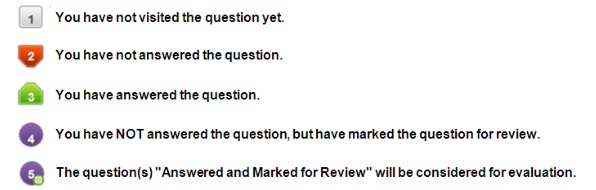
The Marked for Review status for a question simply indicates that you would like to look at that question again. If a question is answered and Marked for Review, your answer for that question will be considered in the evaluation.
(6) To select a question to answer, you can do one of the following :
(a) Click on the question number on the question palette at the right of your screen to go to that numbered question directly. Note that using this option does NOT save your answer to the current question.
(b) Click on ‘Save & Next’ to save answer to current question and to go to the next question in sequence.
(c) Click on ‘Mark for Review and Next’ to save answer to current question, mark it for review, and to go to the next question in sequence.
(7) To select your answer, click on one of the option buttons.
(8) To change your answer, click another desired option button.
(9) To save your answer, you MUST click on Save & Next.
(10) To deselect a chosen answer, click on the chosen option again or click on the Clear Response button.
(11) To mark a question for review click on Mark for Review & Next. If an answer is selected for a question that is Marked for Review, the answer will be considered in the final evaluation.
(12) To change an answer to a question, first select the question and then click on the new answer option followed by a click on the Save & Next button.
(13) Questions that are saved or marked for review after answering will ONLY be considered for evaluation.
(14) The candidates are requested to follow the instructions of the “Test Administrator” carefully. If any candidate does not follow the instructions / rules, it would be treated as a case of misconduct/ adoption of unfair means and such a candidate would be liable for debarment from appearing for examinations for a period as decided by OICL.
(15) The candidates may ask the Test Administrator about their doubts or questions only before the commencement of the test. No query shall be entertained after the commencement of the examination.
(16) You cannot shuffle between tests during the examination as tests are separately timed.
(17) After the expiry of 60 minutes, the candidates will not be able to attempt any question or check their answers. The answers of the candidate would be saved automatically by the computer system even if he/ she has not clicked the “Submit” button.
(18) Please note :
(a) Candidates will not be allowed to “finally submit” unless they have exhausted the actual test time.
(b) Under no circumstances should a candidate click on any of the ‘keyboard keys’ once the exam starts as this will lock the exam.

Recent Comments