bombayhighcourt.nic.in Download Hall Ticket/ Admit Card 2023-24 Junior Clerk, Peon/Hamal : High Court of Bombay
Organisation : High Court of Bombay
Recruitment Name : Junior Clerk and Peon/Hamal 2023-24
Announcement : Download Hall Ticket/ Admit Card
Exam Date : 5th, 7th, 8th, 12th, and 14th February 2024
Website : https://bombayhighcourt.nic.in/
Download Hall Ticket/ Admit Card for Junior Clerk, Peon
** The Screening Tests for the posts of Junior Clerk and Peon/Hamal will be conducted on 5th, 7th, 8th, 12th, and 14th February 2024.
** The Hall Tickets (Admit Cards) have been generated and made available in respective profiles created by the candidates while submitting their online application forms.
** Hence, all the candidates are hereby requested to download the Admit Card from the link mentioned below and read all the instructions carefully mentioned therein before attending their screening test at the exam center.
Login Link: https://cdn.digialm.com//EForms/configuredHtml/32755/85887/login.html
Related / Similar Admit Card :
Maharashtra Prisons Department Download Admit Card 2024 Clerk, Stenographer
IGNOU Download Admit Card Junior Assistant-cum-Typist JAT, Stenographer 2023
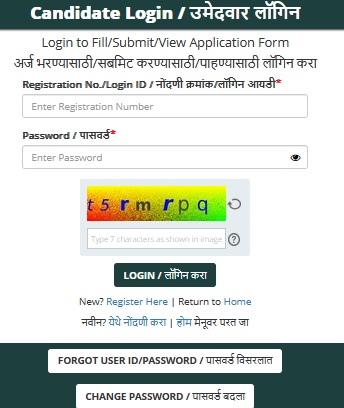
Scheme of Examination for Junior Clerk, Peon
Particulars of examination for the post of Junior Clerk :
i. After securing cut-off marks in the Screening Test, strictly on merit, the candidates equal to seven times the number of post advertised shall be called for Marathi Typing Test carrying 20 marks comprising of 300 words to be typed by the candidates within 10 minutes (30 w.p.m.) on Computers.
If there are more than one candidates who have secured same marks as secured by the last candidate shortlisted for maintaining the ratio 1:7, all such candidates shall be called to appear for Marathi Typing Test.
ii. Candidates who obtain cut-off marks in Marathi Typing Test only would be eligible to appear for English Typing Test.
iii. The English Typing Test carrying 20 marks comprising of 400 words to be typed by the candidates within 10 minutes (40 w.p.m.) on Computer.
iv. Candidates who obtain cut-off marks in English Typing only would be held eligible for interview.
v. After conducting each test, the list of candidates who are eligible for further test shall be displayed on Notice Board of concerned District Courts and on the official website of concerned District Courts and High Court.
vi. Candidates equal to 3 times of the number of posts advertised based on total number of marks obtained by him/her in Screening Test, Marathi Typing Test and English Typing Test, strictly on merit, shall be called for interview. If there are more than one candidates who have secured same marks as secured by the last candidate shortlisted for maintaining the ratio 1:3, all such candidates shall be called to appear for interview.
Particulars of examination for the post of Peon/Hamal :
i. After securing cut-off marks in the Screening Test, strictly on merit, the candidates equal to seven times the number of post advertised shall be called for Cleaning & Activeness Test. If there are more than one candidates who have secured same marks as secured by the last candidate shortlisted for maintaining the ratio 1:7, all such candidates shall be called to appear for Cleaning & Activeness Test.
ii. Candidates who obtain cut-off marks in Cleaning & Activeness Test only would be held eligible for interview.
iii. After conducting each test, the list of candidates who are eligible for further test shall be displayed on Notice Board of concerned District Courts and on the official website of concerned District Courts and High Court.
iv. Candidates equal to 3 times of the number of posts advertised based on total number of marks obtained by him/her in Screening Test and Cleaning & Activeness Test, strictly on merit, shall be called for interview. If there are more than one candidates who have secured same marks as secured by the last candidate shortlisted for maintaining the ratio 1:3, all such candidates shall be called to appear for interview.

General Instructions for Online Exam
** Total duration of examination is 40 minutes.
** The clock will be set at the server. The countdown timer in the top right corner of screen will display the remaining time available for you to complete the examination. When the timer reaches zero, the examination will end by itself. You will not be required to end or submit your examination.
** The Question Palette displayed on the right side of screen will show the status of each question using one of the following symbols:
1 You have not visited the question yet.
2 You have not answered the question.
3 You have answered the question.
4 You have NOT answered the question, but have marked the question for review.
5 The question(s) “Answered and Marked for Review” will be considered for evaluation.
** The Marked for Review status for a question simply indicates that you would like to look at that question again.
** You can click on the “>” arrow which appears to the left of question palette to collapse the question palette thereby maximizing the question window. To view the question palette again, you can click on “< ” which appears on the right side of question window.
** You can click on your “Profile” image on top right corner of your screen to change the language during the exam for entire question paper. On clicking of Profile image you will get a drop-down to change the question content to the desired language.
** You can click on [Scroll Down] to navigate to the bottom and [Scroll Up] to navigate to the top of the question area, without scrolling.
Navigating to a Question:
To answer a question, do the following:
** Click on the question number in the Question Palette at the right of your screen to go to that numbered question directly. Note that using this option does NOT save your answer to the current question.
** Click on Save & Next to save your answer for the current question and then go to the next question.
** Click on Mark for Review & Next to save your answer for the current question, mark it for review, and then go to the next question.
Answering a Question :
Procedure for answering a multiple choice type question:
** To select your answer, click on the button of one of the options
** To deselect your chosen answer, click on the button of the chosen option again or click on the Clear Response button
** To change your chosen answer, click on the button of another option
** To save your answer, you MUST click on the Save & Next button
** To mark the question for review, click on the Mark for Review & Next button.
To change your answer to a question that has already been answered, first select that question for answering and then follow the procedure for answering that type of question.
Navigating through sections:
** Sections in this question paper are displayed on the top bar of the screen. Questions in a section can be viewed by clicking on the section name. The section you are currently viewing is highlighted.
** After clicking the Save & Next button on the last question for a section, you will automatically be taken to the first question of the next section.
** You can shuffle between sections and questions anytime during the examination as per your convenience only during the time stipulated.
** Candidate can view the corresponding section summary as part of the legend that appears in every section above the question palette.

Recent Comments