SBI Download Preliminary Exam Call Letter 2023 Junior Associates (Customer Support & Sales) : State Bank of India
Organisation : State Bank Of India SBI
Exam Name : Junior Associates (Customer Support & Sales) 2023
Announcement : Download Preliminary Exam Call Letter
Exam Date : 05th , 06th , 11th & 12th January 2024
Website : https://sbi.co.in/web/careers/current-openings
How to Download SBI Junior Associates Call Letter?
Preliminary exam is tentatively scheduled to be held on 05th , 06th , 11th and 12th January 2024. To Download SBI Junior Associates (Customer Support And Sales) Online Preliminary Exam Call Letter follow the below steps,
Steps :
Step-1 : Go to the Link http://ibpsonline.ibps.in/sbijaoct23/oecla_dec23/login.php?appid=9d6c83616c88fca12432d1f5b7bcbc53
Step-2 : Enter Registration No / Roll No
Step-3 : Enter Password / DOB(DD-MM-YY)
Step-4 : Enter Captcha Code
Step-5 : Click on Login Button
Related / Similar Admit Card : TRB Download Hall Ticket 2023 Graduate Teachers / Block Resource Teacher Educators BRTE
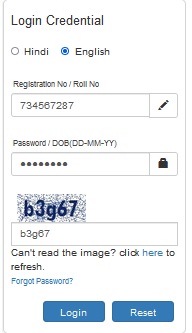
Selection Procedure
Online Preliminary Examination consisting of Objective Tests for 100 marks will be conducted online. This test would be of 1 hour duration consisting of 3 Sections as follows
Sr.No. | Name of the Test | Medium of Exam | Number of Questions | Maximum Marks | Duration
1. English Language English 30 30 20 Minutes
2. Numerical Ability English 35 35 20 Minutes
3. Reasoning Ability English 35 35 20 Minutes
TOTAL 100 100 1 Hour
** Each test will have a separate timing as mentioned above.
** There will be negative marks for wrong answers in the Objective tests. 1/4th of mark assigned for question will be deducted for each wrong answer.
** No minimum qualifying marks are prescribed for individual tests OR for aggregate score. Sectionwise marks will not be maintained.
** Adequate number of candidates in each category as decided by the Bank (approximately 10 times the numbers of vacancies. subject to availability) will be short listed for the Main Examination from the list of all candidates arranged in descending order of aggregate marks scored.

Details of On-Line Test Pattern
1. A login screen will be displayed to the candidate. The candidate has to log in using his/her User ID and Password which is provided on the Call Letter.
2. After logging in Candidate’s profile (Name, Roll No. & photograph etc.) will be displayed and the candidate has to confirm the same by clicking on the ‘I confirm’ button confirming the profile is correct.
3. Thereafter the instructions will be displayed on the screen.
4. A candidate should read the instructions carefully and indicate that he has done so by ‘checking’ (click) the box at the bottom of the screen, after which the ‘I am ready to begin’ button is activated.
5. After clicking on the ‘I am ready to begin’ button the actual test time will begin.
6. In Online Preliminary Examination, there will be 100 Questions and each question is followed by 5 alternatives/options.
7. The version of tests will be English and language as applicable to the State (under which application is registered). The questions will appear in English and the selected language as applicable to the State.
8. In case of any discrepancy between the English and translated version/language, the translated version/language shall be deemed as reference and English version shall prevail.
9. Only one question will be displayed at a time.
10. In order to answer a question, the candidate has to ‘mouse click’ the option he/she thinks is appropriate/ correct. The alternative which has been clicked on will be highlighted and shall be treated as the answer given by the candidate for the question.
11. After selecting an answer for a question the candidate should click on the ‘SAVE & NEXT’ button to save his answer and proceed to the next question. Note that without clicking on ‘Save & Next’ button the answer selected for a question will not be saved.
12. In case a candidate does not wish to attempt the question then he/ she should not click on any option for that question. A candidate can choose to deselect his/her answer for a particular question by clicking on the ‘CLEAR RESPONSE’ button provided against each question.
13. In case a candidate wants to skip a particular question and return to it later before submitting his/her test or a candidate ‘clicks’ (selects) an answer for a particular question but wishes to review it later, he/she may note down the question number on the sheet provided. In such cases the candidate may also click on the ‘MARK FOR REVIEW & NEXT’ button. In case an answer has been selected for a particular question which has been marked as ‘MARK FOR REVIEW & NEXT’, the answer marked will be taken for final evaluation.
14. The question numbers of attempted and unattempted questions are also shown to the right of the screen. A candidate can then click on any of the question numbers to view the question, in order to attempt/ revise his/her answer to the question.
15. Each question number will be displayed in a particular colour depending on the status of the question:
 16. The Marked for Review status of a question simply indicates that you would like to look at that question again.
16. The Marked for Review status of a question simply indicates that you would like to look at that question again.
17. If a question is answered and Marked for Review, your answer for that question will be considered in the evaluation.
18. Candidates are not permitted to submit their answers before the entire test duration for online preliminary exam is over.
19. A candidate can navigate between questions within test by clicking on the question number displayed to the right of the screen.
20. When a candidate clicks on a particular question, it takes some time for the question to appear. The time lost is not deducted from the total time allotted for the test.
21. Under no circumstances should a candidate click on any of the ‘keyboard keys’ once the exam starts as this will lock the exam.
About the Submission :
1. Candidates are not permitted to submit their answers before the entire test time is over.
2. A candidate can only change his/ her answer before clicking the ‘Submit’ button.
3. After the expiry of the exam duration, candidates will not be able to attempt any question or check their answers. A candidate’s answers would be automatically saved by the computer system even if he has not clicked the ‘Submit’ button.

Recent Comments