BEL Download Admit Card 2023 Probationary Engineer, Accounts Officer : Bharat Electronics
Organisation : Bharat Electronics Limited (BEL)
Recruitment Name : Probationary Engineer (Electronics/Mechanical/Computer Science), Probationary Accounts Officer and Probationary Officer 2023
Announcement : Download Admit Card
Website : https://bel-india.in
Download BEL Probationary Engineer Admit Card
To Download Admit Card for the post of Probationary Engineer (Electronics/Mechanical/Computer Science), Probationary Accounts Officer and Probationary Officer 2023, follow the below steps,
Steps :
Step i) Go to the official website link i.e https://cdn.digialm.com/EForms/configuredHtml/1258/84142/login.html
Step ii) Enter User Id
Step iii) Enter Password
Step iv) Enter Captcha Code
Step v) Click on “Login” Button.
Related / Similar Admit Card : ESIC Download Call Letter 2023 Group C Paramedical Posts
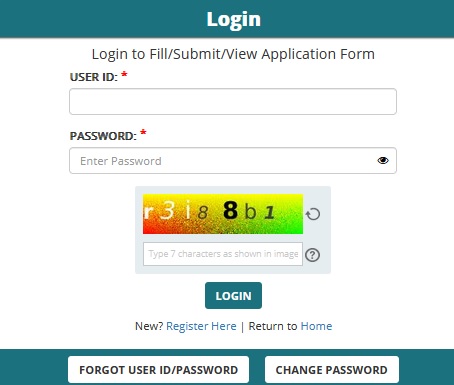
Method of Selection
** Candidates who meet the qualifying criteria and whose online applications have been accepted will be provisionally shortlisted for the computer based test.
** Based on the performance in the computer based test, candidates will be provisionally shortlisted for interview.
** Selection will be based on the performance of the candidate in both the computer based test and interview.
** Candidates who meet the qualifying criteria and whose online applications are accepted are required to log on to the BEL website and enter their credentials to access and download their computer based test call letter. Candidates are required to print the call letter and comply with the instructions indicated therein. Please note that call letters will not be sent through e-mail or through conventional mail.
** Candidates, whose applications are accepted through the process of submission of online applications, are eligible to attend the computer based test at the respective center. The call letters will be uploaded on the BEL website.
THE COMPUTER BASED TEST WILL BE HELD TENTATIVELY IN THE MONTH OF – DECEMBER 2023
Computer Based Test
Candidates should choose 5 test center nearest to their place of correspondence. Allocation of the test center will be done based on the availability of the test center. No request for change in test center will be allowed. Candidates will not be reimbursed their cost of travel for attending the computer based test.
The computer based test will consist of objective type questions from Engineering/HR/Finance subjects as applicable, in the respective disciplines / specializations and General Aptitude.
The list of candidates, who have been short-listed based on the computer based test for interview, will be published on the BEL website. They will be required to appear for an interview for final selection. The results of selection will be available on the BEL website through query mode.

Examination Instructions for Candidates
General Instructions:
** Total duration of examination is 120 minutes.
** The clock will be set at the server. The countdown timer in the top right corner of screen will display the remaining time available for you to complete the examination. When the timer reaches zero, the examination will end by itself. You will not be required to end or submit your examination.
** The Question Palette displayed on the right side of screen will show the status of each question using one of the following symbols:
1 You have not visited the question yet.
2 You have not answered the question.
3 You have answered the question.
4 You have NOT answered the question, but have marked the question for review.
5 The question(s) “Marked for Review” will be not be considered for evaluation. Hence, no marks will be allocated for the same.
The Marked for Review status for a question simply indicates that you would like to look at that question again.
** You can click on the “>” arrow which appears to the left of question palette to collapse the question palette thereby maximizing the question window. To view the question palette again, you can click on “< ” which appears on the right side of question window.
** You can click on your “Profile” image on top right corner of your screen to change the language during the exam for entire question paper. On clicking of Profile image you will get a drop-down to change the question content to the desired language.
** You can click on [Scroll Down] to navigate to the bottom and [Scroll Up] to navigate to the top of the question area, without scrolling.
Navigating to a Question:
To answer a question, do the following:
** Click on the question number in the Question Palette at the right of your screen to go to that numbered question directly. Note that using this option does NOT save your answer to the current question.
** Click on Save & Next to save your answer for the current question and then go to the next question.
** Click on Mark for Review & Next to save your answer for the current question, mark it for review, and then go to the next question.
Answering a Question :
Procedure for answering a multiple choice type question:
** To select your answer, click on the button of one of the options
** To deselect your chosen answer, click on the button of the chosen option again or click on the Clear Response button
** To change your chosen answer, click on the button of another option
** To save your answer, you MUST click on the Save & Next button
** To mark the question for review, click on the Mark for Review & Next button.
To change your answer to a question that has already been answered, first select that question for answering and then follow the procedure for answering that type of question.
Navigating through sections:
** Sections in this question paper are displayed on the top bar of the screen. Questions in a section can be viewed by clicking on the section name. The section you are currently viewing is highlighted.
** After clicking the Save & Next button on the last question for a section, you will automatically be taken to the first question of the next section.
** You can shuffle between sections and questions anytime during the examination as per your convenience only during the time stipulated.
** Candidate can view the corresponding section summary as part of the legend that appears in every section above the question palette.

Recent Comments