ESIC Multi-Tasking Staff (MTS) Admit Card 2022 : Employees State Insurance Corporation
Organisation : Employees State Insurance Corporation (ESIC)
Exam Name : Multi-Tasking Staff (MTS) Recruitment 2021
Announcement : Download MTS Admit Card 2022
Exam Date : 07 – 05 – 2022
Website : https://www.esic.nic.in/recruitments/index/page:1
ESIC MTS Admit Card
Employees State Insurance Corporation (ESIC) has uploaded the admit card for Multi-Tasking Staff (MTS) Exam 2022.
Related / Similar Admit Card :

How To Download ESIC MTS Admit Card?
Just follow the simple steps mentioned below to download the ESIC MTS Exam admit card.
Steps:
Step-1 : Go to the link https://ibpsonline.ibps.in/esiccsmdec21/cloeb_mar22/login.php?appid=7b5b04dcf55554eb6d4175d2e48da263
Step-2 : Enter your Registration Number / Roll Number
Step-3 : Enter your Password or DOB in the format (DD-MM-YY)
Step-4 : Enter the Captcaha code and
Step-5 : Submit the “Login” button to download the Call Letter
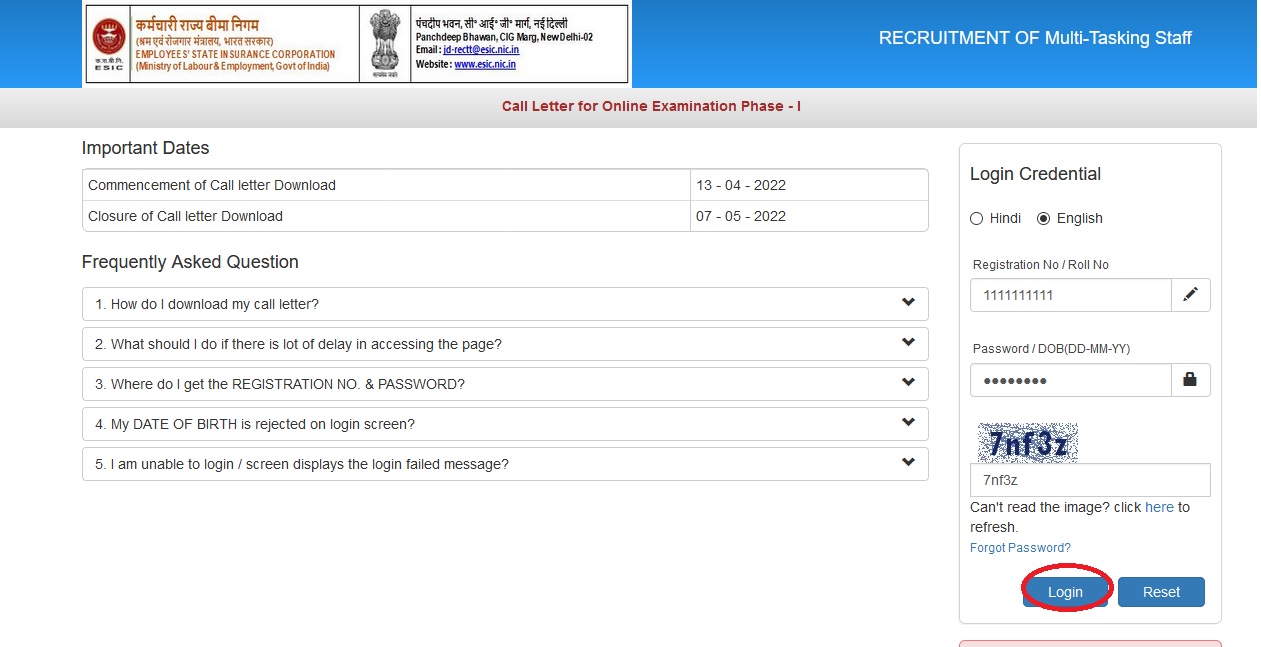
Important Dates of ESIC MTS Admit Card
Important Dates to download Employees State Insurance Corporation (ESIC), Multi-Tasking Staff (MTS) Admit Card
Commencement of Call letter Download : 13 – 04 – 2022
Closure of Call letter Download : 07 – 05 – 2022
FAQ On ESIC MTS Admit Card
Frequently Asked Question FAQ On ESIC MTS Admit Card
1. How do I download my admit card?
Follow the link from organisation website to download admit card. At login page, enter the Registration No and Password at the required places to download the Admit Card.
2. What should I do if there is lot of delay in accessing the page?
Internet based Admit Card download depends on various factors like Internet Speed, large number of Applicants trying to download the Admit Card at the same time etc. Therefore, if you are not able to download the Admit Card immediately, please retry after a gap of 5 minutes or during off-peak hours during the night.
3. Where do I get the Registration No. & Password?
Registration No. & Password are generated at the time of registration and displayed on the screen. These are also sent to the candidate immediately upon successful registration, by way of auto generated email acknowledgement, at the email address registered by him.
4. My Date of Birth is rejected on Login Screen?
Candidate should ensure that the DATE OF BIRTH is same as he had entered at the time of registration. Candidate can refer the APPLICATION PRINT for the DATE OF BIRTH entered by him. The date of Birth should be entered in DD-MM-YY format.
5. I am unable to login / screen displays the login failed message?
Please check your entries in login screen. You should use REGISTRATION NO. & PASSWORD as received at the time of registration by displaying on the screen and also mailed to you in auto generated email acknowledgement.
Disclaimer :
Call Letter will be online from the above mentioned date. Download your call Letter before the closure date.

Recent Comments